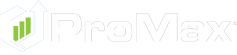Credit Solutions
Adverse Action Failsafe by ProMax
Keep your dealership compliant with ProMax's Adverse Action Failsafe Solution
AA Failsafe: The Adverse Action Failsafe provided within the software will send out the Incomplete Application letter if there is no input from the dealership staff to select an Adverse Action letter type. There are several methods to select the appropriate Adverse Action. One place to select the AA is on the Managers Dashboard under the Adverse Action column.
You get multiple choices:
Sold- Means the customer is sold and the software will select that AA for them if the customer is delivered properly through ProMax.
Approved- The Dealer would have to select and that would mean the customer would not get an AA letter from us through the failsafe.
Incomplete- Means we started to get other credit information from the customer but we didn’t get enough to submit it. This selection would have an Incomplete Application letter sent to the customer.
Declined- This one is pretty much self explanitory. If the lender or the dealership itself declines the customer for a loan then Declined is selected. This customer would receive an Adverse Action letter.
Counter Offer Rejected- The reason why they get the AA letter is because the customer wanted to purchase a vehicle however they did not accept the terms that were offered back to them. eg. Customer wanted 0% financing and they did not qualify for it, or they were required to trade in an open auto etc. If the customer receives an approval, however it is contrary to the terms they originally applied for financing.
The other locations in ProMax you can choose the type or adverse action letters are in the customer workscreen inside the manager’s exit note. This would be great to use in conjunction with manager one on ones from the unsold prospects tab.
Another location to change the AA type is from the Compliance report
On this report you have different choices of the types of customers in the upper left hand corner. You can filter this report by unsold prospects, delivered customers, and non-showroom visits. Then once you click the compile button you can check on how you have done with compliance on those customers. If you follow the columns across you will get to the OFAC coloumn.
OFAC- In this column you can see if you have ran an OFAC on every one of your customers. Which you should have done or there is a hefty fine associated with it which I will break down at this end of this cheat sheet.
CB- if you have ran a cb the score will be showing here in this column. If you haven’t ran one it will just say “run”.
RBP- this is for the risk based pricing. If you haven’t printed a RBP it will show an N in that column. So that means you have not printed it. The dealer may also see a “P” in this column. That means the RBP has been printed. You may also see an E which means the RBP has been emailed. (the only time you can email a rbp is if the customer opts in to receiving the rbp by email. This is only emailed to the customer if they submit their credit app online. Then we just send the rbp directly after the lead is sent in. The last letter that would show on here would be the letter “M” and that means that DMS has printed it off and mailed it. So the dealership will be getting a charge from their Failsafe.
Red Flag Status- This is just going to show you what the customer’s red flag status is. You can also click on the yellow flags here to ask the customer the out of wallet questions.
The next few columns just show you green or red checks if you have done them. So the credit app, privacy notice, permission to pull credit, and if the app was submitted. The only way to actually have these boxes checked is to actually print those corresponding documents within the Software. You can also choose to hide any of those columns by clicking on the config button.
Instant Screen- This will tell them if the IS was ran and if they had printed off this required notice to the customer.
Adverse Action- In this column you can choose the AA type just like you could from the exit note and manager dashboard.
The next tab is the incident report tab. When this tab is selected it will show the entire lists of incident reports created for the date range you selected. Incident reports are part of compliance to record details of an unusual event that has happened at the dealership.
The final tab in Compliance is the Pending Adverse Action letters tab. You will only have access to this tab if you have the AA Failsafe. This is available so customers with the failsafe can see what customers we are going to send an AA letter to and what type of letter they are going to get. You can click on the check box to the left of the customers and you will get multiple choices for the Adverse Action letter
If you are still working a deal with the customer and don’t want DMS to send the AA letter, you can select to pause the mail for 14 days. If the customer remains unsold during within those 14 days, an AA letter will be mailed out. Another option is to remove this customer from the list of customers that need to receive an AA letter. An incident report should be created for this case per your Compliance Manual. You may also cancel any changes
Do Not Call (DNC) list. You may notice customer phone numbers change to 012-345-6789. That is all because of the DNC. So if a customer is on the DNC list and hasn’t initiated contact with you (the dealership) the software will scramble the number to help keep you compliant. The days the actual phone number stays in ProMax is controlled by 2 events.
- The time and date the customer initiated contact and
- The date they purchased
If the customer purchased a vehicle or anything from the dealership you can legally contact that customer for 18 months. After the 18 months we scramble the phone number to 012-345-6789. If there has been no further customer initiated contact. If the customer does not purchase from the store the dealership can only legally contact them for 90 days if the consumer is on the DNC list. So on the 91st day the number will change. Now this doesn’t mean we delete the number we just hide it so that the dealer doesn’t accidentally call this person. They can give users access in our admin side to be able to view the number. If the user has that access they can view the customer’s number at any time, and they can also manually update the contact so that the number is assessable again.
When you click on the DNC access button you get 2 choices. You can edit last applicant initiated contact date, or just view blocked number. So with this you can manually update the customer initiated contact date or with the DNC you can mark an incoming call to unlock that phone number, or you can create a showroom visit and the number will be unlocked for 90 days. When you manually update the date it requires an explanation of why you are updating the customer contact date.
Now let’s check out the fines associated with each of these pieces of compliance:
Fair Credit Reporting Act (includes Red Flags, privacy notice, and RBP) - the administrative penalty associated with these are $3,500 per violation and it has potential of going up to $16,000 per violation. With civil lawsuits damages can be up to $1,000 per violation.
Adverse Action - $3,500 per violation and up to $16,000 per violation. With civil lawsuits it can be up to $10,000 per violation.
OFAC - up to $1 million per violation and criminal penalties up to $10 million and 30 years imprisonment.