Sales (800) 821-4049 Leading the industry in Automotive Software for over 25 years!
Sales (800) 821-4049 Leading the industry in Automotive Software for over 25 years!
The best way to login to ProMax is to use the ProMax Launcher. Please see Q10 for information on how to log into ProMax using the ProMax Launcher.
ProMax can also be launched from within Internet Explorer. This means that Internet Explorer must be properly configured to allow ProMax to run correctly. The solution to many usage issues, when using Internet Explorer, will be to correctly setup Trusted Sites. Ensuring that Trusted Sites are setup correctly will allow ProMax to run much more smoothly and will correct many issues that are experienced. Please see Question 02 below for help on properly setting up Trusted Sites.
ProMax utilizes an ActiveX Control which requires Internet Explorer to run properly. First, please verify that Internet Explorer 32 bit version is being used to login. ProMax will not run on 64 bit browsers such as Edge for Windows 10. The next step would be to verify that the Trusted Sites settings are set correctly. Trusted Sites must be set correctly within Internet Explorer. See Q02 for help with properly setting up Trusted Sites within Internet Explorer. If the Login Boxes are still not visible after Trusted Sites have been setup, please use the ProMax Launcher as described in Q10. If issues persist, please call Tech Support at (877) 899-4242.
Remember, ProMax Mobile can be used from nearly any device! (Click Here)
Internet Explorer must have Trusted Sites properly setup for ProMax Unlimited to function correctly on many systems. To check or setup Trusted Site, please click on the Tools or Gear button in the top right corner of Internet Explorer and select Internet Options. In the Internet Options page click on the Security tab. Then select Trusted Sites, the green checkmark, and then click the Sites button, just below and to the right of the Trusted Sites button. Verify that the Require Server Verification checkbox is not checked, this is at the bottom of the window that opens up. Check to see if the ProMax site is added, *.promaxunlimited.com, if not please add it. Once the site has been added hit the Close button. Adjust the Security Level for Trusted Sites to Low and then click Apply and OK. Close any open Internet Explorer windows that are currently open. Once Internet Explorer is reopened, Trusted Sites should be setup properly.
For a more complete walk through,(Click here ).
ProMax Issues that can occur if Trusted Sites are not correctly set:
Remember, ProMax Mobile can be used from nearly any device! Click Here
Files:
EzUp.exe
P98Presets.exe
ProgressBar.exe
ProMaxOnLine.exe
ProMaxOnLineLauncher.exe
ProMaxScreenSaver.exe
Remember, ProMax Mobile can be used from nearly any device! Click Here
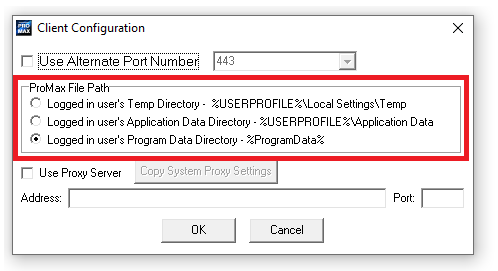
There are three radio buttons. This means that only one can be set at a time. To change which directory ProMax is utilizing, choose a file path that is not currently selected.
Remember, if these changes are being made in Internet Explorer, Trusted Sites must be set correctly. See question 02 for help with properly setting up Trusted Sites within Internet Explorer.
Clicking this button will allow the port being used to communicate with ProMax to be changed. When clicked, a pop up box will appear.
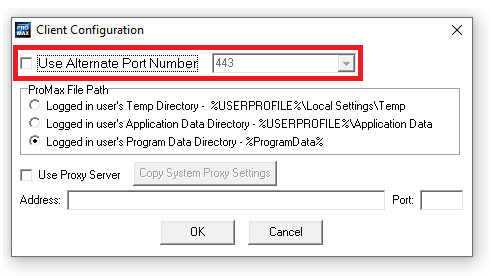
The first line will be used to make the configuration change being discussed here. This line states, "Use alternate port number" and has a checkbox on the left side of the line and a number on the right side of the line. If this box is not checked, ProMax will use port 80 and ignores the box on the right. Checking this box will allow ProMax to use the port number in the box on the right. ProMax can only use the following port numbers as alternate ports: 443, 1999, and 110. Choosing a new port will allow traffic to flow differently through the network. This can alleviate some issues that are caused by network infrastructure.
Remember, if these changes are being made in Internet Explorer, Trusted Sites must be set correctly. See question 02 for help with properly setting up Trusted Sites within Internet Explorer.
Note: If port changes do not alleviate the issues at hand, look into whitelisting endpoints. See Q11.
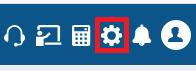
When the menu appears, click Download Full Version.
Once the Launcher downloads, use the downloaded launcher to access ProMax. From that moment on, use the shortcut that was created on the desktop. That shortcut links to a launcher that will update itself.